Smart Folders (or ✱ Collections) in Apple Notes are a powerful way to organize your notes automatically. This quick guide will show you how to create a direct link to any Smart Folder for quick access from your Home note or other documents. In addition to linking to Smart Folders, you can also create direct links to hashtags in Apple Notes. This is another powerful way to organize and quickly access related notes.
Why This Is Useful
Creating direct links to your ✱ Collections allows you to:
- Access important ✱ Collections with a single tap
- Build a personalized dashboard in your ✱ Home note
- Navigate your note system more efficiently
Step-by-Step Guide
- Open the Shortcuts app on your iPhone, iPad or Mac.
- Create a new shortcut by tapping the + button in the top-right corner.
- Search for the "Show Notes Folder" action in the search bar and add it to your shortcut.
- Select your ✱ Collection, smart folder or regular folder by tapping on "Notes Folder" and choosing the specific folder you want to link to.
- Name your shortcut something simple like "Open Projects Folder".
- Note the URL scheme for your shortcut, which follows this format:
shortcuts://run-shortcut?name=Open%20Projects%20Folder - Encode spaces in your URL by replacing them with %20.
- Add this URL as a link in your Home note using the link command (Command+K on Mac or the >> menu on mobile).
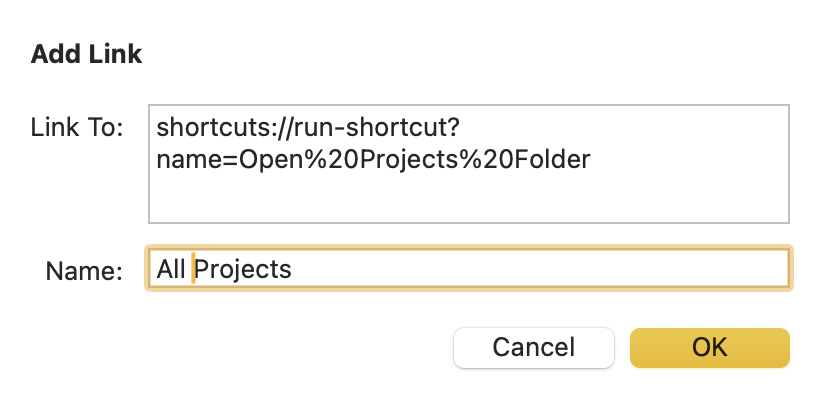
Pro Tip
You can use this same technique to link to any shortcut from within your notes, opening up possibilities for automation directly from your note-taking system.
🙏 Thanks to Joalm who suggested this trick.
